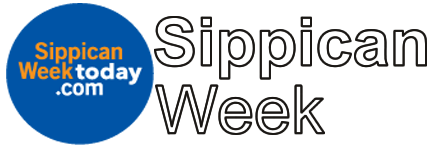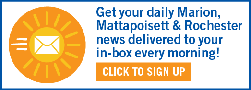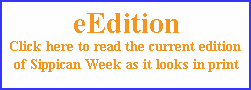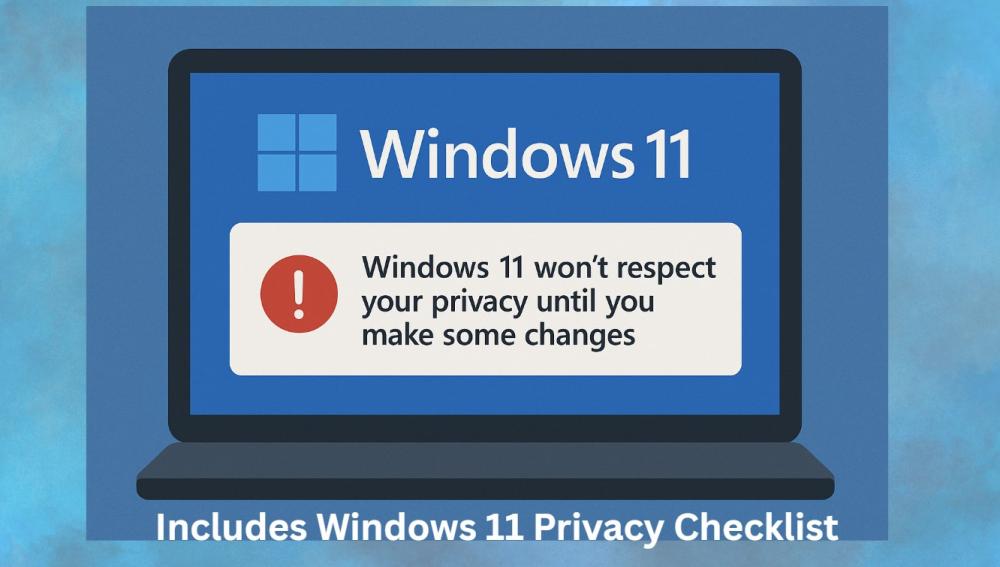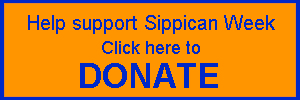Windows 11 Won’t Respect Your Privacy Until You Make Some Changes
Download a printable Windows 11 Privacy Checklist
Windows 11 Won’t Respect Your Privacy Until You Make Some Changes
With so many people moving to Windows 11 before the October 14th deadline, it’s time to discuss its privacy posture or lack thereof. Windows 11 has been widely known to be weak at personal privacy as it comes with a lot of default settings that can be a privacy nightmare. But don’t worry – there are ways to regain significant control in that area. You just have to take charge.
How to Improve Your Privacy in Windows 11
Windows 11 has several default settings that can compromise your privacy. Fortunately, you can change these settings to better protect your personal data. Here’s how:
- Turn Off Location Tracking
Windows tracks your location by default, which can be unnecessary and invasive.
How to disable:
- Go to Settings > Privacy & Security > Location
- Toggle Location Services off
- Click Turn off in the pop-up to confirm
- Review App Permissions
Apps may have access to your camera, microphone, contacts, and more—often without you realizing it.
How to manage:
- Go to Settings > Privacy & Security
- Scroll to App Permissions
- Click each category (e.g., Camera, Microphone) and toggle off access for apps that don’t need it
- Disable Cloud Clipboard Sync
Clipboard history can sync across devices, which may expose sensitive data.
How to disable:
- Go to Settings > System > Clipboard
- Toggle off Clipboard history and Sync across devices
- Stop Cloud Sync via OneDrive
Windows syncs settings and files to OneDrive, which can lead to data collection.
How to unlink OneDrive:
- Click the OneDrive icon in the system tray
- Click the gear icon > Settings
- Go to the Account tab and click Unlink this PC
- Confirm by clicking Unlink account
- Switch to a Local Account
Using a Microsoft account links your identity to your usage data.
How to switch:
- Go to Settings > Accounts > Your info
- Click Sign in with a local account instead
- Follow the prompts to switch
- Limit Telemetry (Data Collection)
Microsoft collects diagnostic data by default.
How to reduce it:
- Go to Settings > Privacy & Security > Diagnostic & Feedback
- Turn off Send optional diagnostic data
- Scroll down and click Delete under Delete diagnostic data
- Disable Personalized Ads
Windows uses an advertising ID to track your activity and show targeted ads.
How to disable:
- Go to Settings > Privacy & Security > General
- Toggle off:
- Let apps show me personalized ads
- Let websites show me locally relevant content
- Let Windows improve Start and search results
- Disable Ads in Microsoft Edge
Edge can also track browsing activity for ads.
How to disable:
- Open Edge > Settings > Privacy, Search, and Services
- Toggle off Allow Microsoft to save your browsing activity
Final Tip
These changes take less than an hour and can significantly improve your privacy. It’s worth doing if you value control over your personal data.
Thanks to MakeUseOf for this important privacy information and Microsoft’s Co-Pilot for the handy dandy check list.

David Snell, Rob Hakala and Beth Foster at 95.9 WATD Studio
Listen to this broadcast at https://actsmartit.com/windows-11-privacy/